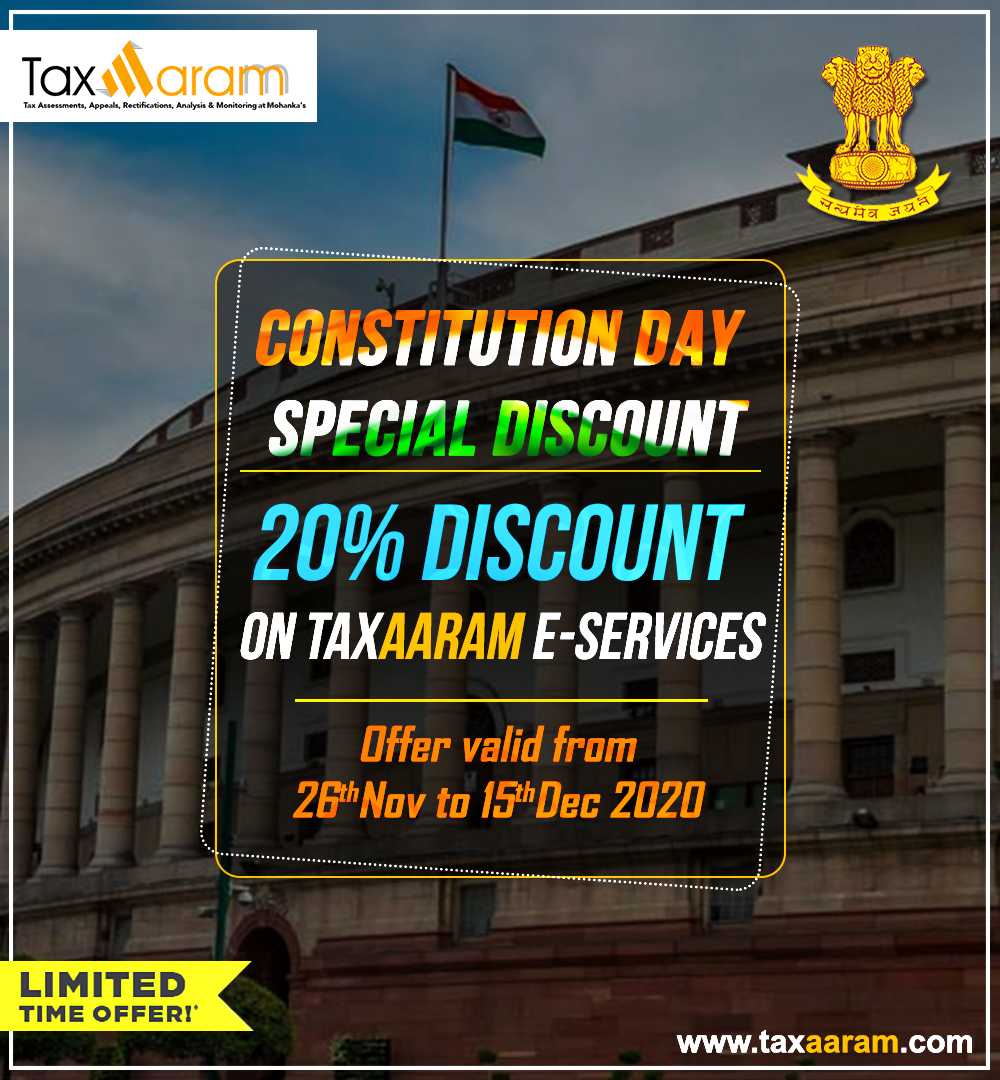Preparing & Filing Error Free GST Annual Return (Form GSTR-9) MADE EASY through Offline Utility
1. About Form GSTR-9 Offline Utility
Q.1 What is Form GSTR-9 Offline Utility?
Ans: Form GSTR-9 Offline utility is an Excel-based tool to facilitate the preparation of annual return in Form GSTR-9. This Annual return is to be filed once, for each financial year, on the GST Portal, by the registered taxpayers who were regular taxpayers, including SEZ units and SEZ developers.
Taxpayers may use the offline utility to furnish details of purchases, sales, input tax credit or refund claimed or demand created etc. in this return. Once return is prepared using offline utility, it can be uploaded on GST Portal by generating a JSON file.
Q.2 What are the features of Form GSTR-9 Offline Utility?
Ans: The Key Features of Form GSTR-9 Offline Utility are given below:
- The Form GSTR-9 details of Table 4 to Table 18 can be prepared offline with no connection to Internet.
- Most of the data entry and business validations are inbuilt in the offline utility reducing chances of errors upon upload to GST Portal.
Q.3 Can I file Form GSTR-9 using Offline Utility?
Ans: No. You can prepare the Form GSTR-9 using the offline utility and then create a JSON file to upload on the Portal. Filing can take place only online on the GST Portal.
Q.4 What details in Form GSTR-9 can be entered by taxpayer using the Offline Utility?
Ans: Details for following Tables of Form GSTR-9 can be entered by taxpayer using the offline Tool:
- Table 4 Outward: Summary of outward/ inward supplies made during the financial year
- Table 5 Outward: Summary of non-taxable outward supplies made during the financial year
- Table 6 ITC availed: Summary of ITC availed during the financial year
- Table 7 ITC Rev: Summary of ITC reversed or ineligible for the financial year
- Table 8 Other ITC: Summary of ITC availed during the financial year
- Table 9 Tax Paid: Tax (including Interest, Late Fee, Penalty & Others) paid during the financial year
- Table 10 PY trans in current FY: Summary of transactions reported in next financial year
- Table 14 Differential tax: Total tax paid on transactions reported in next financial year
- Table 15 Demand & Refunds: Particulars of demands and refunds during the financial year
- Table 16 Comp DS & Goods sent on approval: Summary of supplies received from composition taxpayers, deemed supply under section 143 and goods sent on approval basis
- Table 17 HSN Outward: HSN wise summary of outward supplies made during the financial year
- Table 18 HSN Inward: HSN wise summary of inward supplies received during the financial year
2. Download Form GSTR-9 Offline Utility
Q.5 From where can I download and use the Form GSTR-9 Offline Utility in my system?
Ans: To download and open the Form GSTR-9 Offline Utility in your system from the GST Portal, perform following steps:
1. Access the GST Portal:www.gst.gov.in.
2. Go to Downloads > Offline Tools > Form GSTR-9 Offline Tool option and click on it.
3. Unzip the downloaded Zip file which contains GSTR 9 Offline Utility.xls excel sheet.
4. Open the GSTR 9 Offline Utility.xls excel sheet by double clicking on it.
5. Read the ‘Read Me’ instructions on excel sheet and then fill the worksheet accordingly.
Note: Downloading the Form GSTR-9 Offline utility is a one-time activity. However, the utility may get updated in future. So, always use the latest version available on the GST Portal.
Q.6 Do I need to login to GST Portal to download the Form GSTR-9 Offline Utility?
Ans: No. You can download the Form GSTR-9 Offline Utility under ‘Downloads’ section without logging in to the GST Portal.
Q.7 What are the basic system requirements/configurations required to use Form GSTR-9 Offline Tool?
Ans: The offline functions work best on Windows 7 and above and MS EXCEL 2007 and above.
Q.8 Is Offline utility mobile compatible?
Ans: As of now Form GSTR-9 Offline utility cannot be used on mobile. It can only be used on desktop/laptops.
3. Download the Generated JSON File
Q.9 Why do I need to download the generated JSON file from the GST Portal?
Ans: Generated JSON file needs to be downloaded to open the system-computed Form GSTR-9 data (based on GSTR-1 and Form GSTR-3B filed) for editing as well as to prepare details of Table 4 to Table 18 of Form GSTR-9 in the Offline Tool.
JSON file will also have non-editable fields such as table no. 6A (ITC claimed in returns filed in Form GSTR-3B), table no. 8A (ITC as per GSTR-2A (Table 3 & 5 thereof) and table no 9 (except tax payable column).
Q.10 Do I need to login to GST Portal to download the generated JSON file using Form GSTR-9 Offline Utility?
Ans: Yes. You must login in to the GST Portal to download the generated JSON file using Form GSTR-9 Offline Utility.
Q.11 Is it mandatory to enter details in all worksheets(tables)?
Ans: It is not mandatory to fill data in all worksheets/tables. The worksheet for which no details are required to be reported can be left blank.
4. Worksheet Tabs in Form GSTR-9 Offline Utility
Q.12 How many worksheet-tabs are there in Form GSTR-9 Offline Utility
Ans: There are 14 worksheet-tabs in Form GSTR-9 Offline Utility. These are:
1. Read Me
2. Home
3. 4 Outward
4. 5 Outward
5. 6 ITC availed
6. 7 ITC Rev
7. 8 Other ITC
8. 9 Tax Paid
9. 10 PY trans in current FY
10. 14 Differential tax
11. 15 Demand & Refunds
12. 16 Comp DS & Goods sent on appr
13. 17 HSN Outward
14. 18 HSN Inward.
Q.13 What is the use of Read Me worksheet-tab?
Ans: The Read Me sheet contains Introduction and help instructions for you to read and use them to easily fill data in Form GSTR-9 Offline Utility.
Q.14 What is “Go Home” button?
Ans: On click of ‘Go Home’, offline utility navigates to the Home sheet
Q.15 What is the use of Home worksheet-tab?
Ans: The Home sheet is the main page of the utility. It is used to perform following four functions:
1. Enter mandatory details— GSTIN and Financial Year — Without entering these details, you will not be able to validate the data which you have entered in various worksheets and also you will not be able to import the JSON file into the offline utility.
2. Import and open JSON File downloaded from GST portal using Open Downloaded Form GSTR-9 JSON File (taxpayer has to first import the json file from portal for auto-computed values)
3. Enter details in worksheet-tab
4. Generate JSON file, for upload of Form GSTR-9 return details prepared offline on GST portal, using Generate JSON File to upload
5. Import and open Error JSON File downloaded from GST portal using Open Downloaded Error JSON Files
Q.16 What is the use of ‘4 Outward’ worksheet-tab?
Ans: The 4 Outward sheet contains Table 4. It is used to perform following 3 functions:
1. Enter/ view the summary of taxable outward/ inward supplies made during the financial year.
2. Validate the entered details using the Validate Sheet
3. Navigate to the Home page by clicking on the Go Home button or navigate to the next sheet
Q.17 What is the use of ‘5 Outward’ worksheet-tab?
Ans: The 5 Outward sheet contains Table 5. It is used to perform following 3 functions:
1. Enter/ view the summary of non-taxable outward supplies made during the financial year.
2. Validate the entered details using the Validate Sheet
3. Navigate to the Home page by clicking on the Go Home button or navigate to the next sheet
Q.18 What is the use of ‘6 ITC availed’ worksheet-tab?
Ans: The 6 ITC availed sheet contains Table 6. It is used to perform following 3 functions:
1. Enter/ view the summary of ITC availed during the financial year.
2. Validate the entered details using the Validate Sheet
3. Navigate to the Home page by clicking on the Go Home button or navigate to the next sheet
Q.19 What is the use of ‘7 ITC Rev’ worksheet-tab?
Ans: The 7 ITC Rev sheet contains Table 7. It is used to perform following 3 functions:
1. Enter/ view the summary of ITC reversed or ineligible for the financial year.
2. Validate the entered details using the Validate Sheet
3. Navigate to the Home page by clicking on the Go Home button or navigate to the next sheet
Q.20 What is the use of ‘8 Other ITC’ worksheet-tab?
Ans: The 8 Other ITC sheet contains Table 8. It is used to perform following 3 functions:
1. Enter/ view the ITC availed during the financial year.
2. Validate the entered details using the Validate Sheet
3. Navigate to the Home page by clicking on the Go Home button or navigate to the next sheet
Q.21 What is the use of ‘9 Tax Paid’ worksheet-tab?
Ans: The 9 Tax Paid sheet contains Table 9. It is used to perform following 3 functions:
1. Enter/ view the tax (including Interest, Late Fee, Penalty & Others) paid during the financial
2. Validate the entered details using the Validate Sheet
3. Navigate to the Home page by clicking on the Go Home button or navigate to the next sheet
Q.22 What is the use of ‘10 PY trans in current FY’ worksheet-tab?
Ans: The 10 PY trans in current FY sheet contains Table 10, 11, 12 and 13. It is used to perform following 3 functions:
1. Enter/ view the summary of transactions reported in next financial year.
2. Validate the entered details using the Validate Sheet
3. Navigate to the Home page by clicking on the Go Home button or navigate to the next sheet
Q.23 What is the use of ‘14 Differential tax’ worksheet-tab?
Ans: The 14 Differential tax sheet contains Table 14. It is used to perform following 3 functions:
1. Enter/ view the total tax paid on transactions pertaining to the previous financial year reported in next financial year.
2. Validate the entered details using the Validate Sheet
3. Navigate to the Home page by clicking on the Go Home button or navigate to the next sheet
Q.24 What is the use of ‘15 Demand & Refunds’ worksheet-tab?
Ans: The 15 Demand & Refunds sheet contains Table 15. It is used to perform following 3 functions:
1. Enter/ view particulars of demands and refunds during the financial year.
2. Validate the entered details using the Validate Sheet
3. Navigate to the Home page by clicking on the Go Home button or navigate to the next sheet
Q.25 What is the use of ‘16 Comp DS & Goods sent on appr’ worksheet-tab?
Ans: The 16 Comp DS & Goods sent on appr sheet contains Table 16. It is used to perform following 3 functions:
1. Enter/ view the summary of supplies received from Composition taxpayers, deemed supply by job worker and goods sent on approval basis.
2. Validate the entered details using the Validate Sheet
3. Navigate to the Home page by clicking on the Go Home button or navigate to the next sheet
Q.26 What is the use of ‘17 HSN Outward’ worksheet-tab?
Ans: The 17 HSN Outward sheet contains Table 17. It is used to perform following 3 functions:
1. Enter/ view HSN wise summary of outward supplies made during the financial year.
2. Validate the entered details using the Validate Sheet
3. Navigate to the Home page by clicking on the Go Home button or navigate to the next sheet
Q.27 What is the use of ‘18 HSN Inward’ worksheet-tab?
Ans: The 18 HSN Inward sheet contains Table 18. It is used to perform following 3 functions:
1. Enter/ view HSN wise summary of inward supplies received during the financial year.
2. Validate the entered details using the Validate Sheet
3. Navigate to the Home page by clicking on the Go Home button or navigate to the next sheet.
5. Entering & validating Details in Offline Utility
Q.28 How can I prepare details in Offline Utility?
Ans:
- Download the Offline tool from GST Portal under download section.
- Download the JSON file from the Portal (Log in to GST portal > Annual return > select Financial year and click on search > Prepare offline > Go to ‘download’ tab > Download) containing system computed details of Form GSTR-9 and import it/ open it into the offline tool and then edit it.
- Enter/edit/view the details in table no. 4 to 18
- Generate the JSON file for upload.
Q.29 Can I generate the JSON file from the offline tool without first importing and opening the JSON file into the offline tool?
Ans: You can’t generate the JSON file from offline tool without first importing and opening the JSON file into the offline tool.
For downloading the system generated summary of Form GSTR-9, navigate to GST Portal > Annual return > select Financial year and click on search > Prepare Offline > Go to ‘download’ tab > Download. After downloading the summary, import the summary of Form GSTR-9 into the offline tool.
Imported JSON file also have details of non-editable fields such as table no. 6A (ITC claimed in returns filed in Form GSTR-3B), table no. 8A (ITC as per GSTR-2A (Table 3 & 5 thereof) and table no. 9 (except tax payable column).
Q.30 Can the offline utility populate name of the taxpayer based on GSTIN in “Home” Sheet?
Ans: No, the offline utility cannot populate name of the taxpayer based on GSTIN, as details will not be there to fetch name of the taxpayer in Excel/offline utility. GSTIN is to be manually entered. However, it can validate structure of GSTIN when GSTIN is entered in “Home” sheet of Offline utility.
Q.31 Can I enter negative or decimal amounts in the offline utility?
Ans: Yes, you can enter any negative value and decimal values in the offline utility wherever applicable.
Q.32 Can I enter two digit codes for HSN in the offline utility?
Ans: Yes, you can enter two digit codes for all HSN codes, including codes starting with code 99, in the Offline Utility.
Note: For HSN codes starting with 99, you are not required to provide UQC and Qty details
Q.33 What is “Validate Sheet” button?
Ans: After entering the data in each sheet, you must click on ‘Validate Sheet’ button to validate the records. If there are any errors, then those errors will be displayed in ‘Sheet validation errors’ column. You must correct these errors before you move to next sheet or generate JSON file to upload.
Q.34 Can the offline utility validate all details entered in it?
Ans: No, the offline utility will not be able to validate all the details as it would have no connection with GST portal at the time of data entry. Only limited validations would be available in the offline utility tool, namely: GSTIN structure, type of tax etc.
Q.35 After clicking “Validate Sheet” button, I can see cells highlighted in red and “Sheet Validation” column only shows “Error in row”. How can I know details about the error?
Ans: Point your mouse-cursor on each of the red-highlighted cells to read the error description of each cell. A yellow description box will appear. Correct the errors as mentioned in the description box. Alternatively, click Review > Show All Comments link in the ribbon-tab of the excel to view all the comments together.
Q.36 When will I be able to validate all details entered in the offline utility?
Ans: Most of the validations are made available in the offline tool itself on click of “validate sheet” button. The validations that have dependency of online connectivity like GSTIN validation, would be done at the time of upload of JSON File created using offline tool.
6. Upload the Generated JSON File
Q.37 Do I need to login to GST Portal to upload the generated JSON file using Form GSTR-9 Offline Utility?
Ans: Yes. You must login in to the GST Portal to upload the generated JSON file using Form GSTR-9 Offline Utility.
Q.38 I am uploading Form GSTR-9 JSON File again, after making changes. What will happen to details of the previous upload?
Ans: If some details exist from previous upload, all new details will be added as new entries. In case, some details exist from previous upload, it will be updated with latest uploaded details.
Q.39 Can I generate the JSON file from the offline utility without entering any details in any sheet?
Ans: No. You can’t generate nil JSON file.
7. Download Error JSON File
Q.40 What will the error report contain?
Ans: Error Report will contain only those entries that failed validation checks on the GST portal. The successfully-validated entries can be previewed online.
Q.41 Does the downloaded Error JSON File contain all the entries I have uploaded on the GST Portal?
Ans: No, the downloaded Error JSON File contains tables/worksheets which have failed validation during upload on the GST portal.
Q.42 I’ve uploaded Form GSTR-9 JSON File and it was processed without error. Do I need to download the generated file?
Ans: No, it is not necessary for you to download the Form GSTR-9 JSON File processed without error. You can download it only if you want to view or update the details added previously. Downloaded JSON file will contain the revised/updated details which you have previously uploaded on the GST Portal through offline/online.


.jpg)